Synopsis
With the growth of online privacy and security concerns, as well as people wanting to work around geo-restrictions, VPNs are becoming much more mainstream. They no longer rest in the realm of security professionals and the overly paranoid. OpenVPN is the most secure VPN protocol you can use and this guide will teach you what it is, as well as how to install it on Windows.
If you are looking to install OpenVPN on another operating system, visit their website for guides and troubleshooting.
What Is OpenVPN?
OpenVPN is an open source SSL VPN. It forms secure point-to-point connections to servers and is well regarded because of its wide range of custom configurations. It has many strong features that users can adapt to their own needs, allowing them to have the most secure VPN for their situation.
It uses the SSL/TLS protocol to implement OSI layer 2 or 3 secure network extensions. OpenVPN allows peers to authenticate each other with a pre-shared secret key, certificates or a username and password combination. It also enables access control policies to users and groups, by applying firewall rules to the VPN virtual interface. It can be configured to run through any port, utilize UDP and TCP for transmission and can also use up to 256 bit encryption.
OpenVPN is a great option for many users, because it has support for many diverse operating systems, including:
- Windows 2000, XP, Vista, 7, 8 and 10
- Mac OS
- Linux
- iOS
- Android
- Windows Phone
- Maemos
- FreeBSD
- QNX
- Solaris
This makes it a great option if your VPN service doesn’t offer a client for your device or if you prefer the custom configurations of OpenVPN.
OpenVPN vs the Other Protocols
OpenVPN isn’t the only protocol option, there is also point-to-point tunneling (PPTP) and layer 2 tunneling protocol/internet protocol security (L2TP/IPsec).
PPTP has been around since Windows 95, so it’s old technology and has many vulnerabilities. It’s built into some platforms, so PPTP is easy to implement, but it’s likely that government spy agencies are able to decrypt it. PPTP is relatively light and fast, so it can be useful for things like watching geo-restricted content. However, if security and privacy are your main concerns, PPTP is a poor choice.
L2TP doesn’t actually have any of its own encryption, which is why it is generally combined with IPsec. It is easy to implement because it’s built into many operating systems. One of L2TPs problems is that it uses port 500, which means it cannot be disguised as other ports. This makes it difficult to get around firewalls and many websites block it. It is regarded as relatively secure, although many believe that it has been compromised by the NSA.
If security and privacy are your number one goals with a VPN, your only option is to use OpenVPN. The other protocols are just too vulnerable at this stage. While OpenVPN may be slower and you will need to install third party software, it is the best choice for strong encryption.
Should I Use My VPN Provider’s Client or OpenVPN’s?
Your VPN service provider might have developed its own client for your operating system. Some of these can be good, others are less reliable. The benefit of service provider clients is that they are generally easy to use and may come with cool features, such as a killswitch.
OpenVPN is open source, meaning that anyone can review or change the code. You can be confident that you are dealing with a secure client and it also offers many advanced settings and configurations. At the end of the day, it is up to you to determine which client will best suit your needs.
How to Install OpenVPN on Windows
Before we begin, you will need to download the configuration files from your preferred VPN server. These can generally be found in the support or downloads page of their website. Some providers will offer you the config files for all of their servers in a bulk download, while others may make you download the files for each server individually. In the case that you have to download them individually, you can either take the time to download the config files for each server, or just for the servers you think you will need.
Step 1: Go to the OpenVPN website. Download the files for whichever version of Windows you run.
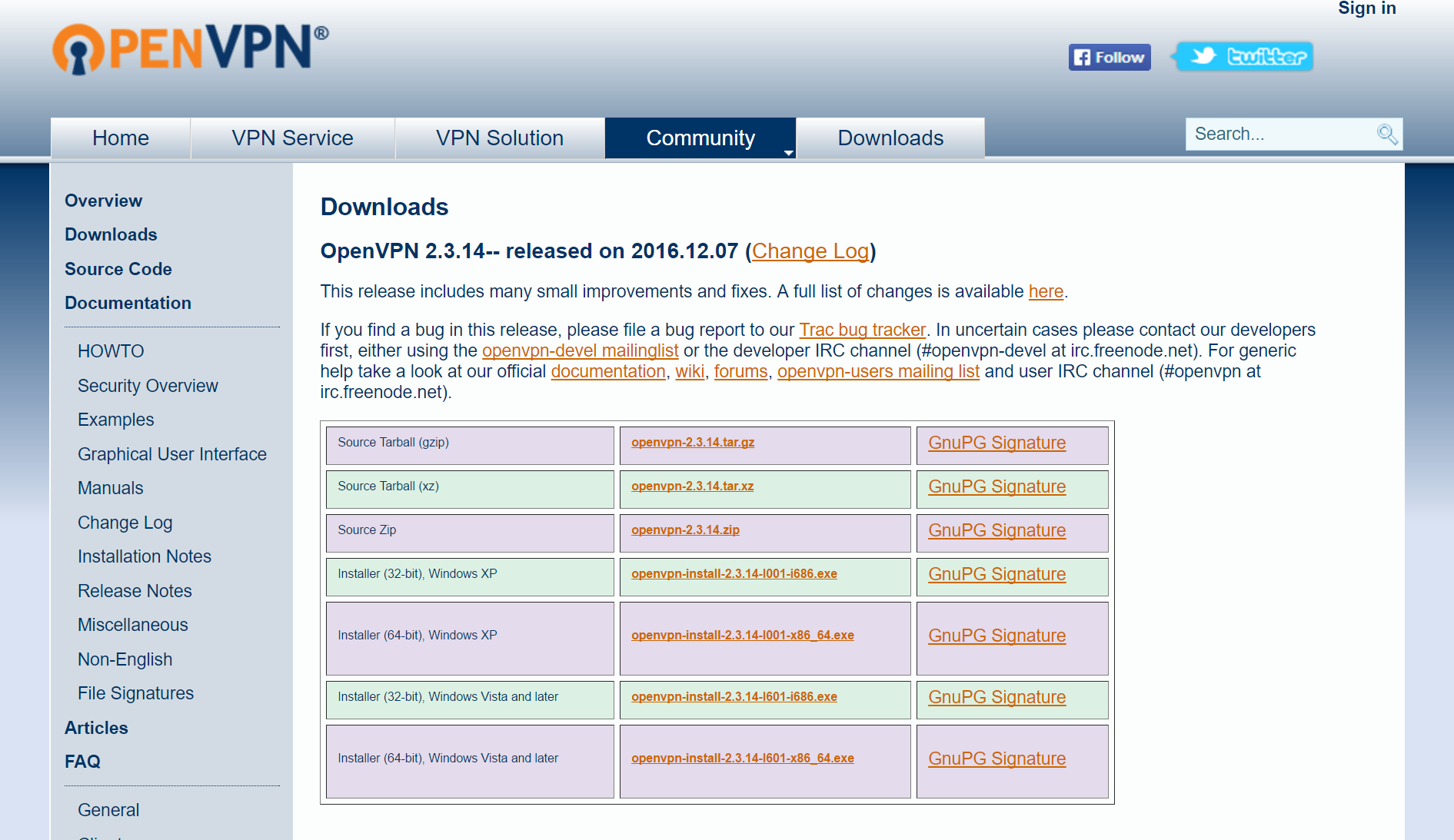
Step 2: Click on it once it has finished downloading and go to the setup wizard.
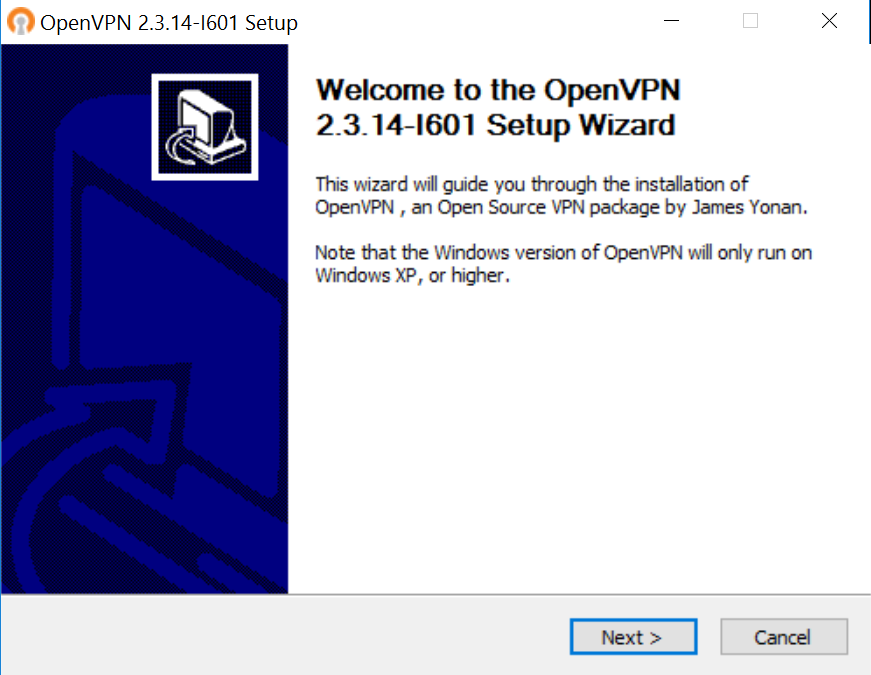
Step 3: Click Next to take you to the licensing agreement. Read through it if you’re bored, then click I Agree.
Step 4: Select which components you would like to install, otherwise just go with the default options.
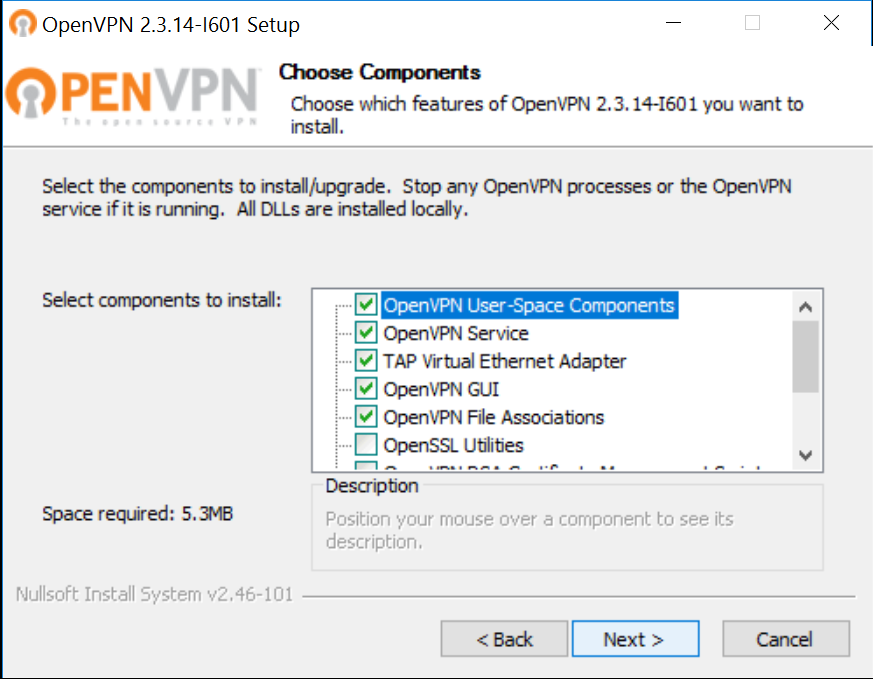
Step 5: Choose the location and click Install.
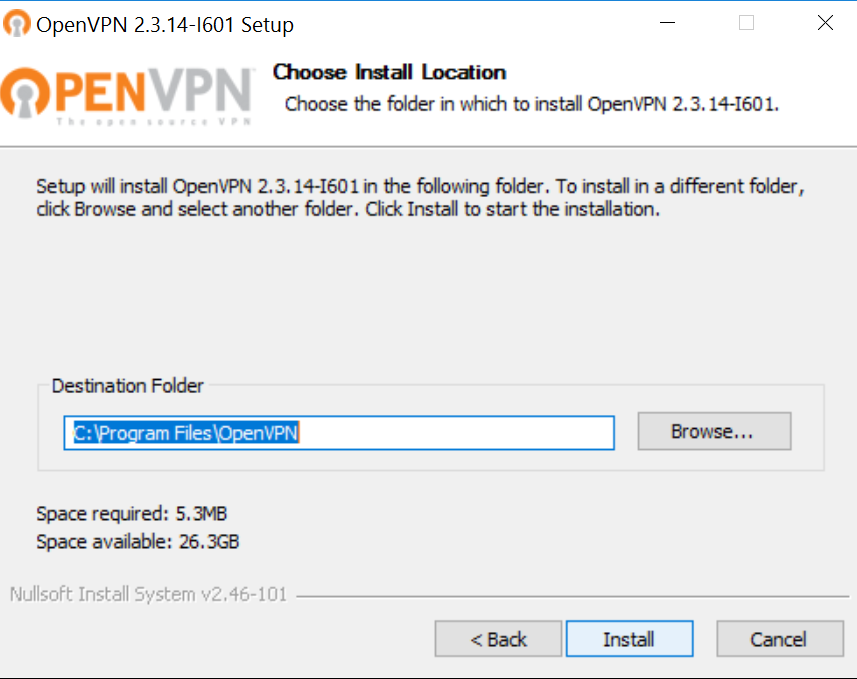
Step 7: Once the program has finished installing, click Finish, then go to the folder where you saved it and click OpenVPN.
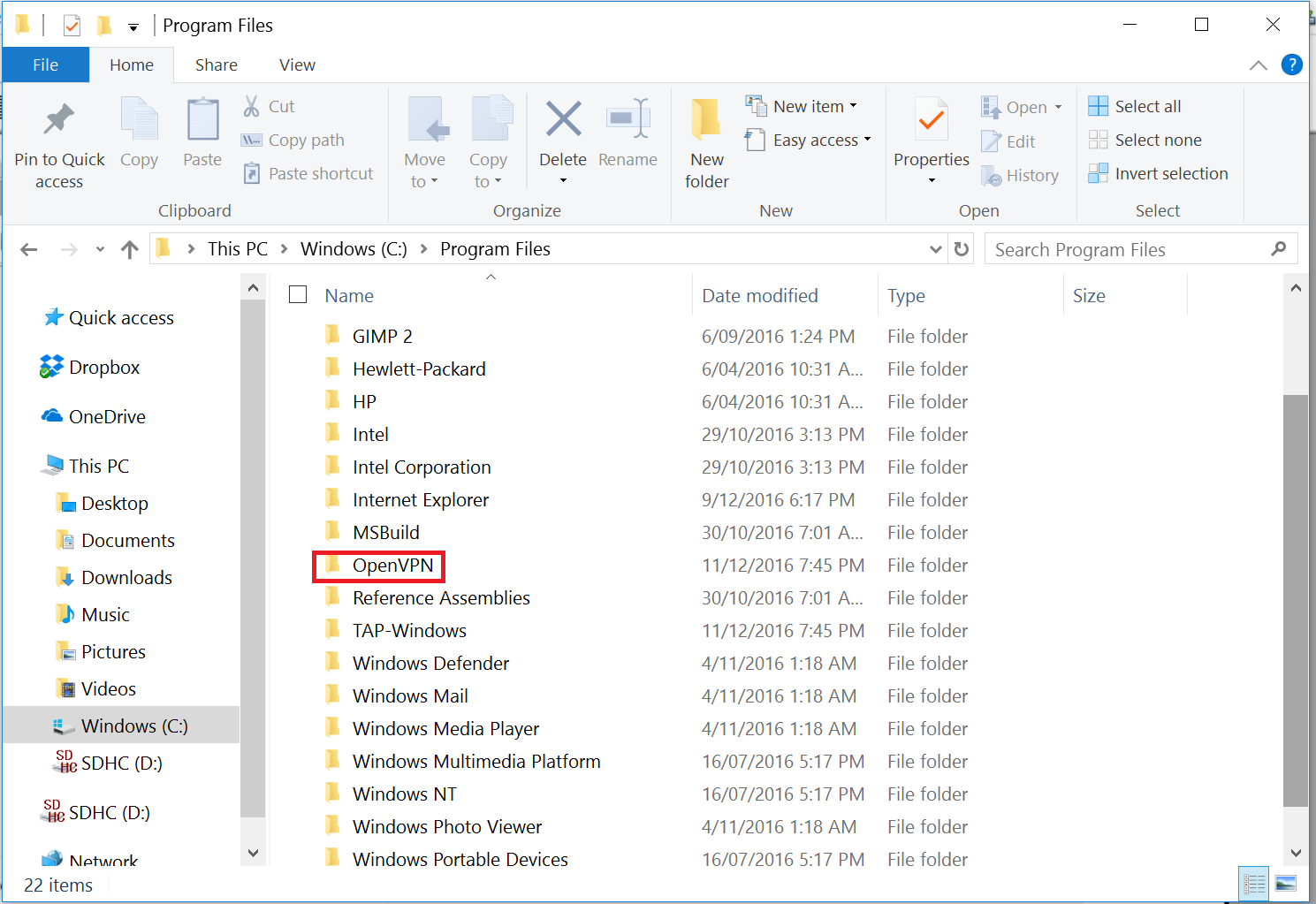
Step 8: Open the Config file.
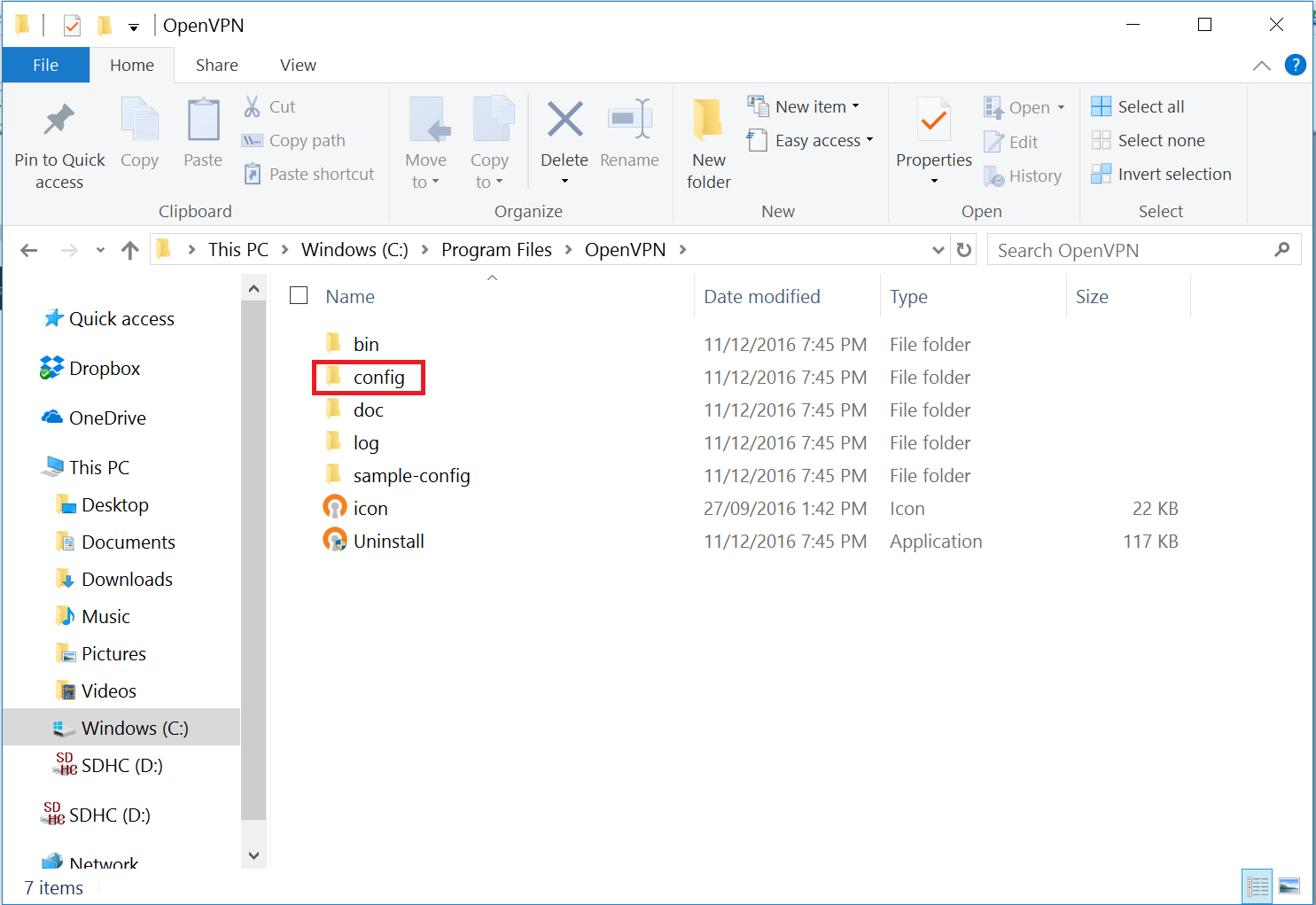
Step 9: If you haven’t already done so, extract the configuration files from your VPN service provider. Select them, then copy them over to OpenVPN’s config folder from the previous step. If you had to download the config files for each server individually, make sure that you copy each of them across.
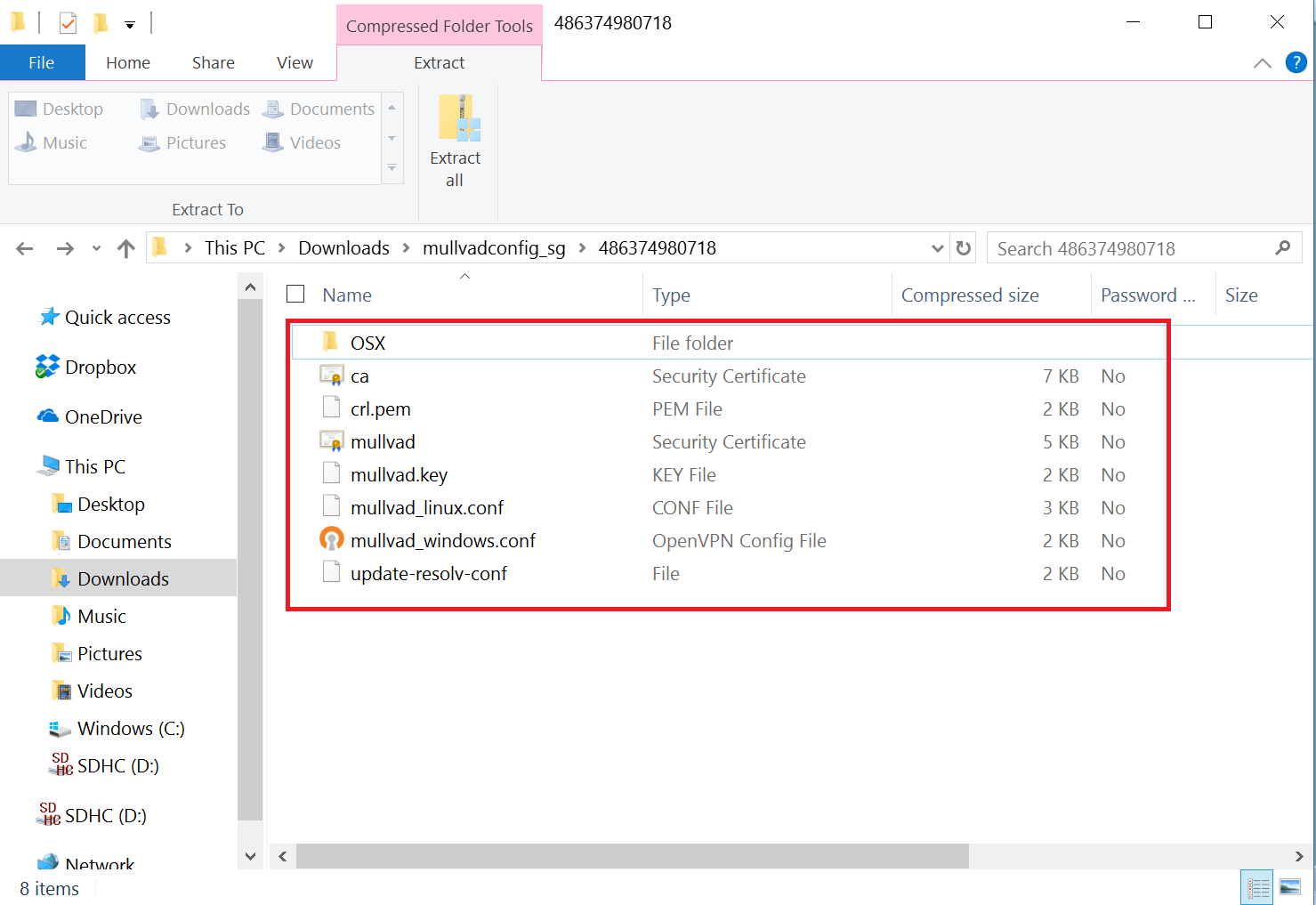
The mullvad_windows.conf file above is for their Singapore server. I downloaded and copied over the config files for the US server and the Lithuania server separately.
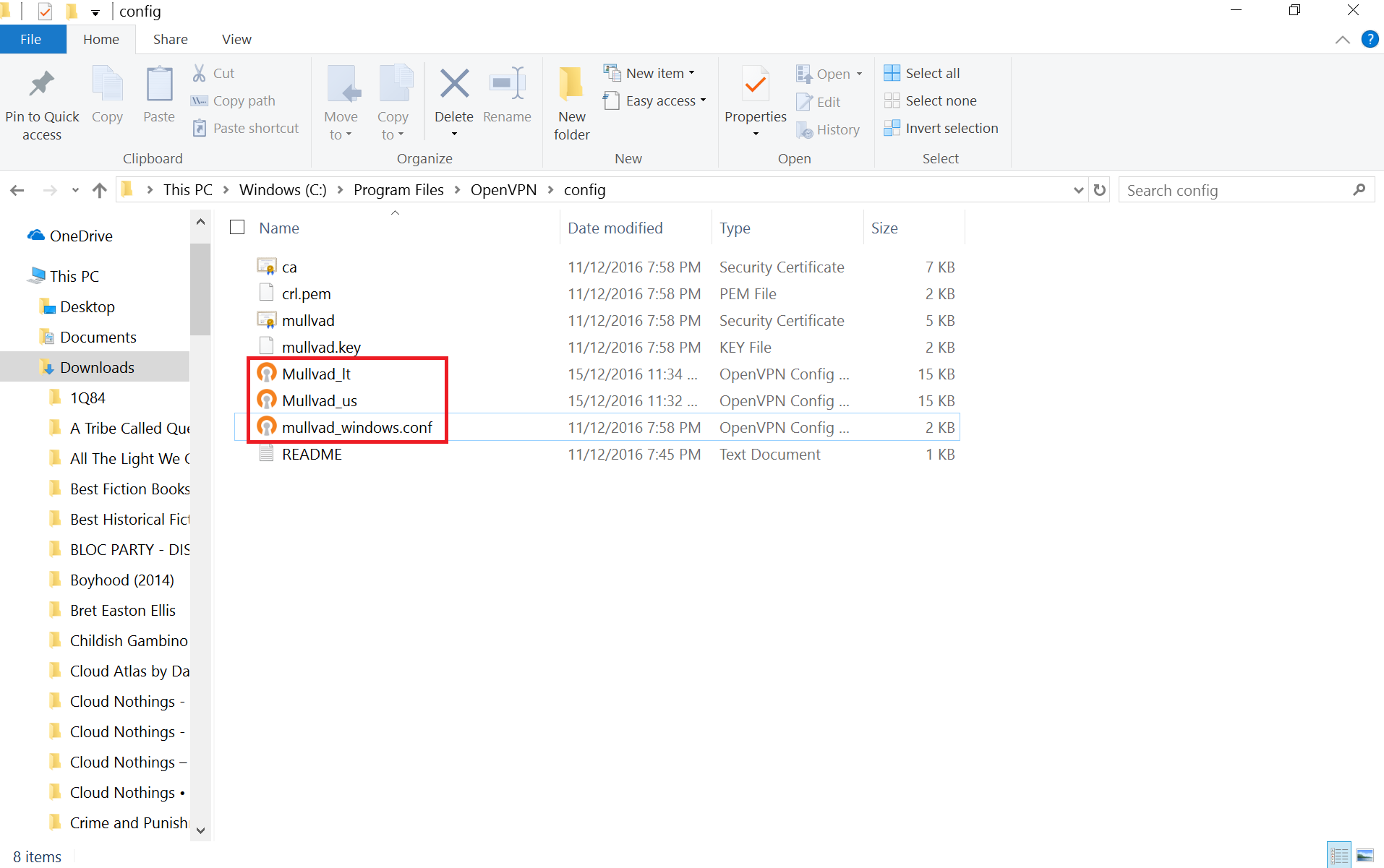
Step 10: To launch OpenVPN, you can right click on any of these config files, depending on which server you would like to access. Then click on Start OpenVPN on this config file.
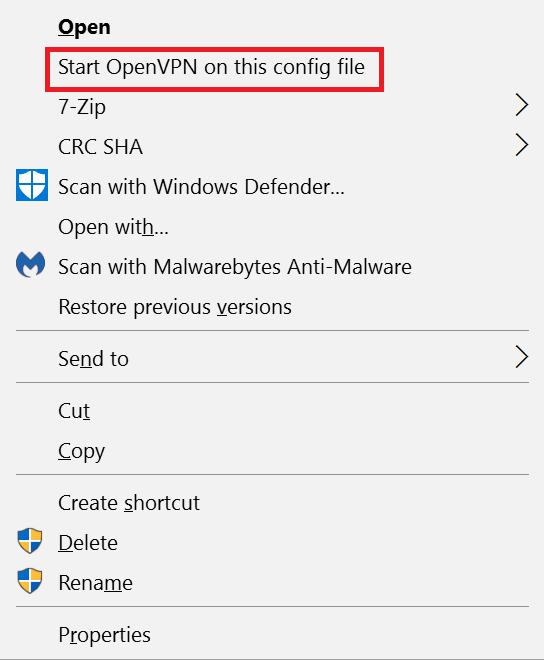
Another way to launch OpenVPN is by clicking on the program. It will launch and the icon will appear in the system tray. Right click on it, then hover over whichever server you would like to connect to, then click Connect.
![]()
Step 11: Enter your username and password.
Step 12: OpenVPN should now connect.
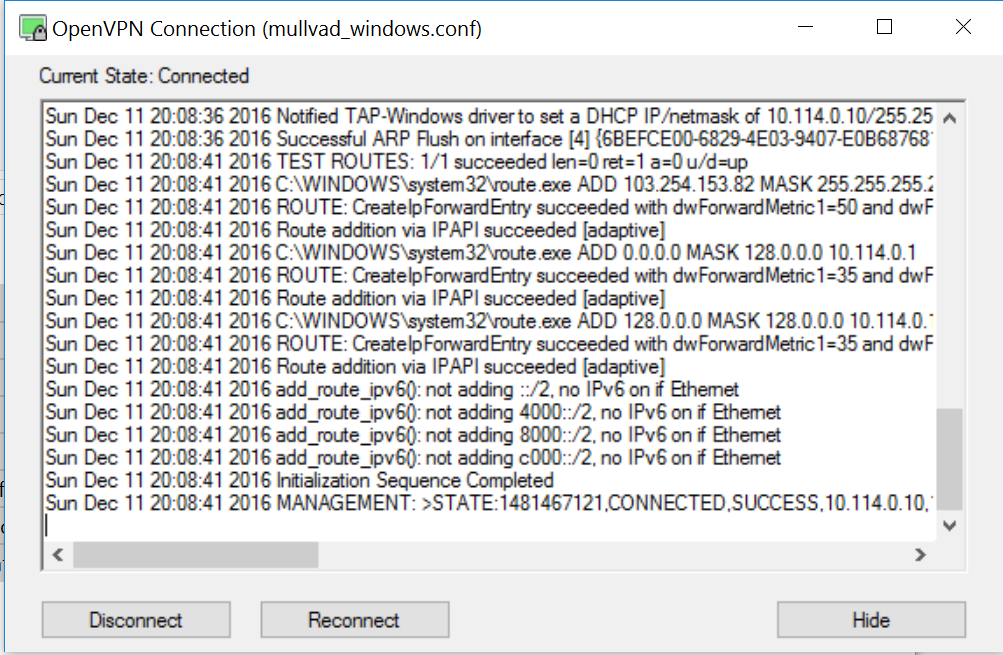
If you are successfully connected, the OpenVPN icon will be green in your system tray.
![]()
Step 13: Check your IP address to make sure that is showing the server location and not your own.
It is not abnormal to have problems when trying to connect through OpenVPN for the first time. The OpenVPN site has numerous support guides and troubleshooting to assist you if you are encountering any problems.