Last updated at Sat, 04 Nov 2017 00:05:35 GMT
2017 Update: Our Kali support in Nexpose was deprecated some time ago. For information on supported operating systems and all things Nexpose, see our help site or reach out to your CSM.
Pen testers and Kali Linux lovers, get your Nexpose on!
Now you can install Nexpose on the same platform you use for everything else! As of the Nexpose 5.9.13 release, Kali Linux is now an officially supported operating system. You can now install Nexpose on Kali Linux 64-bit versions 1.0.6.
Leverage Nexpose's comprehensive checks to find vulnerabilities and then use Metasploit Pro together for closed-loop vulnerability validation.
Installing Nexpose in Kali Linux is EASY:
- First, of course, install the 64-bit Kali Linux OS if you don't have it. You can download it here.
- Make sure your host meets the Nexpose installation requirements.
- Download the latest Nexpose Linux installer here.
- Log onto the Kali Linux machine.
- Go to the directory that contains the installer.
- Change the permissions for the installation file to make it executable:
chmod +x [installation_file_name] - Then, just run the installer:
./[installation_file_name] –c
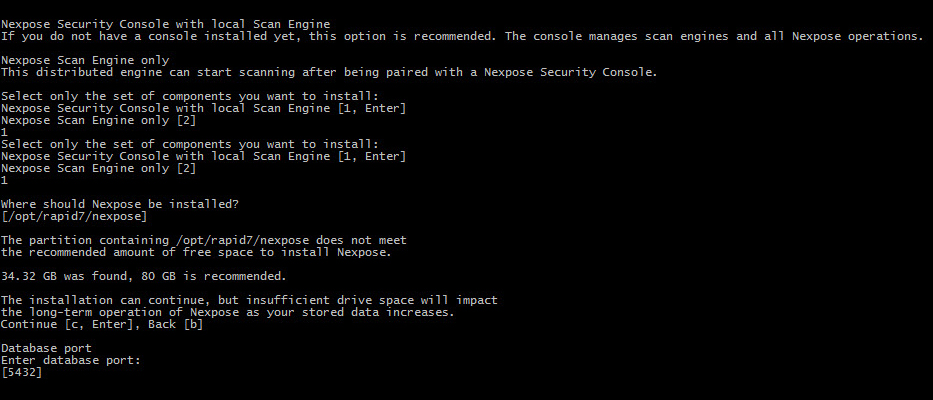
The installer will guide you through the process, prompting you to answer questions and select from different options.
- IMPORTANT: The Nexpose installation includes a PostgreSQL database that will store scan data, reports, and other important information. The database runs on port 5432 by default. Kali Linux also includes a version of PostgreSQL, which also runs on port 5432. If you intend to use the Kali Linux database to support other security tools, make sure to change the Nexpose database port to any available number, such as 54231, during the Nexpose installation.
The installer provides a number of other options, such as the following:
- the component you want to install--the Scan Engine, which performs the scan, or the Security Console, which controls all Nexpose operations, including Scan Engine activity
- whether or not you want to have Nexpose start automatically after installation is complete**
NOTE:** If you want to enable FIPS encryption mode, disable the automatic start option.
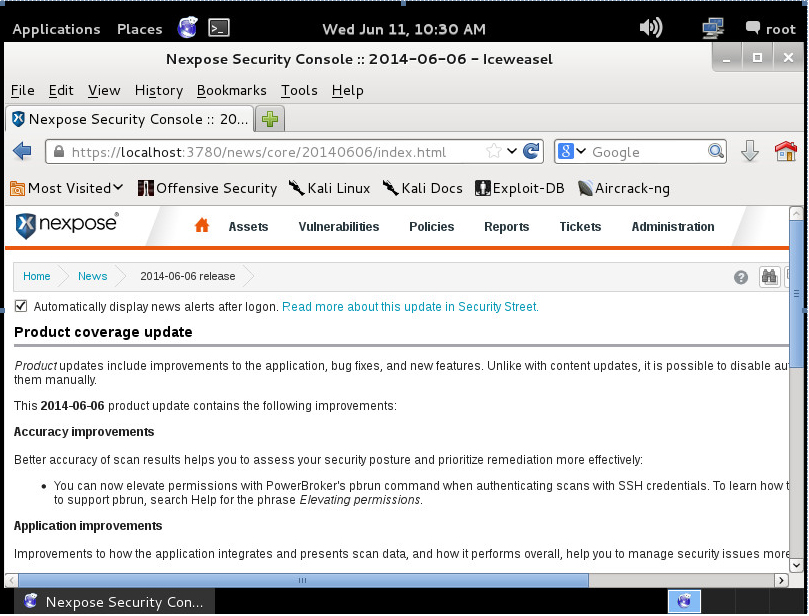
To find out more about the installation process, Nexpose components, FIPS mode, and getting started with Nexpose, download the installation guide.
When you start Nexpose and log on to the Security Console, you will need to provide a product key to activate the license. You can get a key by clicking the following link:

